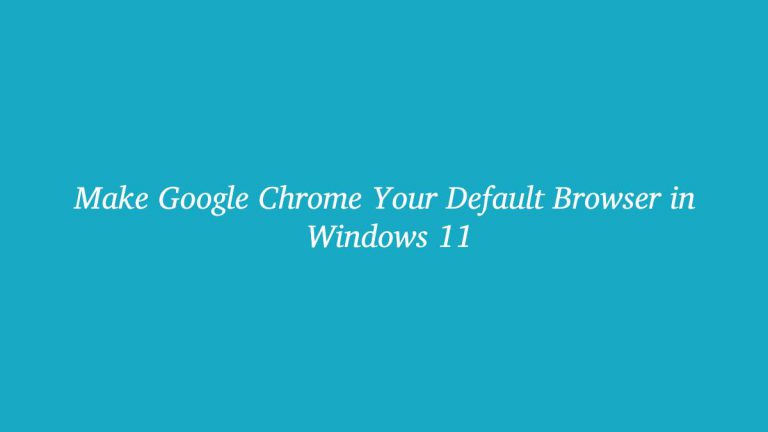This article shows how to Make Google Chrome Your Default Browser in Windows 11. If you want to set Google Chrome as your default browser in Windows 11 system then this article is useful for you.
By default, new Microsoft Edge is the default web browser in Windows 11 and it is based on the Chromium engine developed by Google. It is the best browser for Windows users which comes with a lot of cool features such as vertical tabs, collections, extensions, password monitor, cross-platform support and many more.
But if you want to set a another web browser(Google Chrome) as your default web browser in Windows 11 system then this article is useful and handy for you.
Google Chrome is a cross-platform, fast and secure web browser developed by Google. It was released in 2008 for Microsoft Windows and at the current time it is available for Linux, macOS, iOS, and Android.
New Microsoft Windows 11 is a major release of the Windows NT operating system developed by Microsoft Windows. It is the successor to Windows 10 and it’s expected to be released later this year.
How to Set Google Chrome as Default Browser in Windows 11
Follow the steps below to set Google Chrome as default web browser in your Windows 11 machine:
To set Google Chrome as default web browser, first click on the start menu and open the system Settings as shown in the image below:
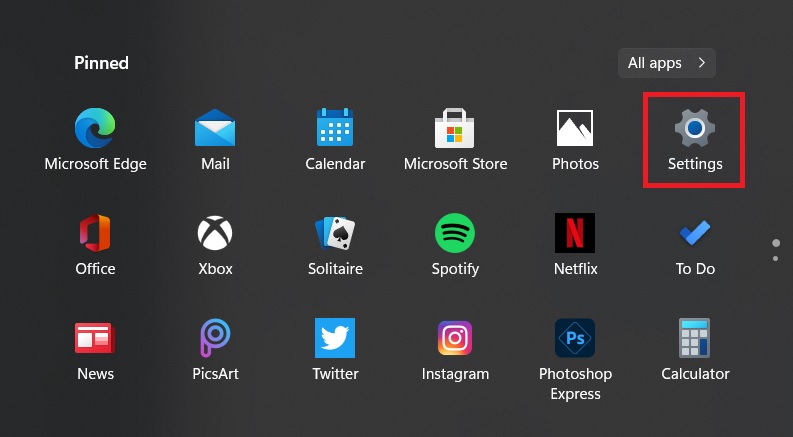
After that, select Apps option and click on the Default apps option from the Setting page as shown the below:
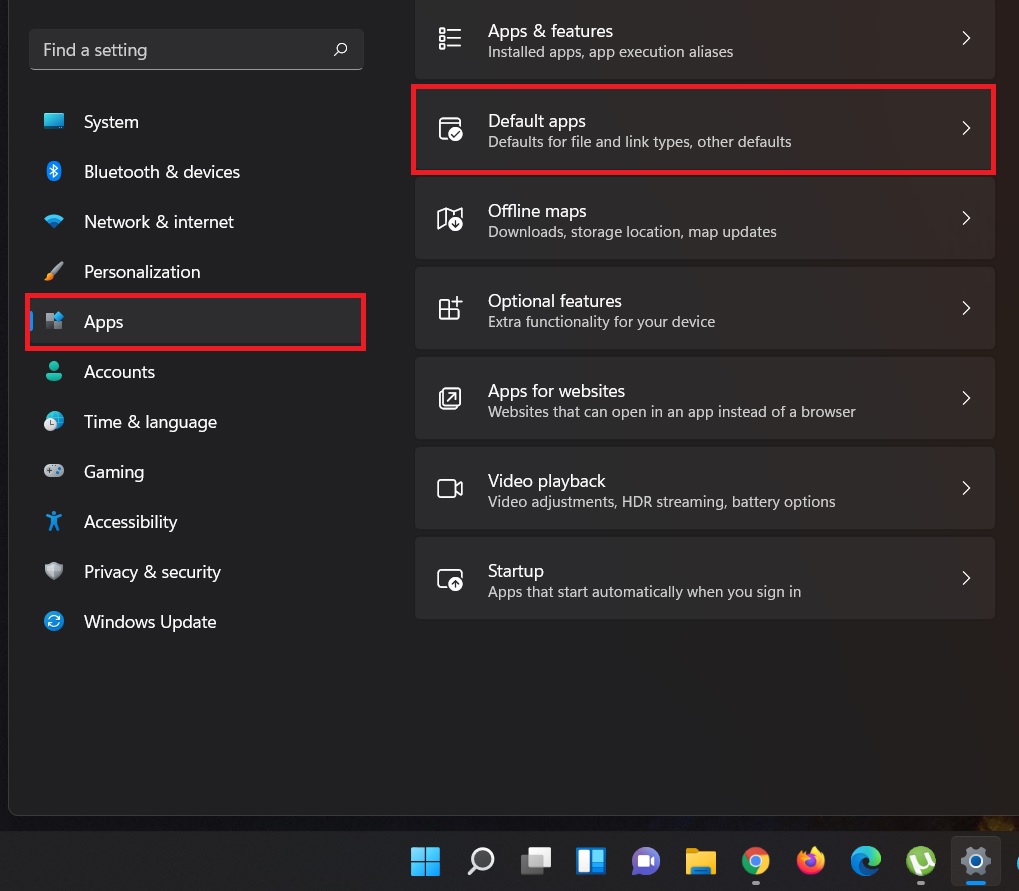
When Default apps opens, use the search box to search for the Microsoft Edge. Click on Microsoft Edge from the search result as shown in the image below:
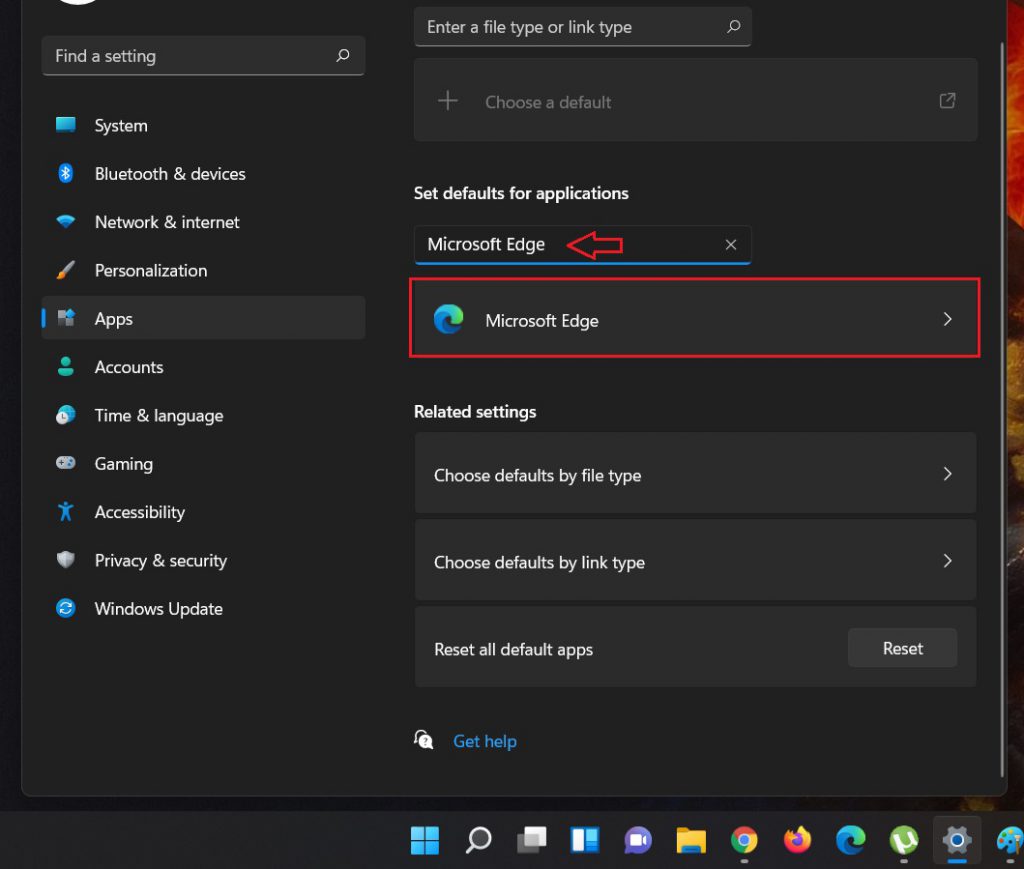
After click on the Microsoft Edge, a new page will be open which contains all the default file types and link types that Edge is the default for.
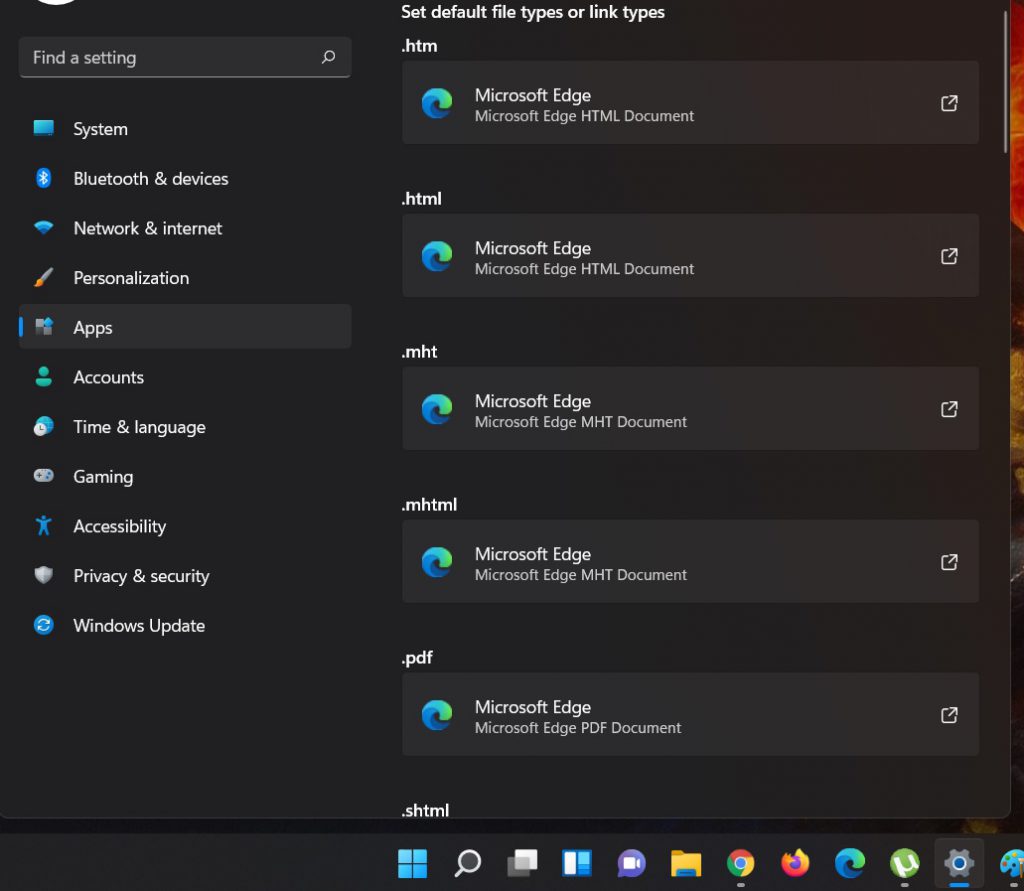
Next, select each file types or link types one by one and set Google Chrome to be the default:
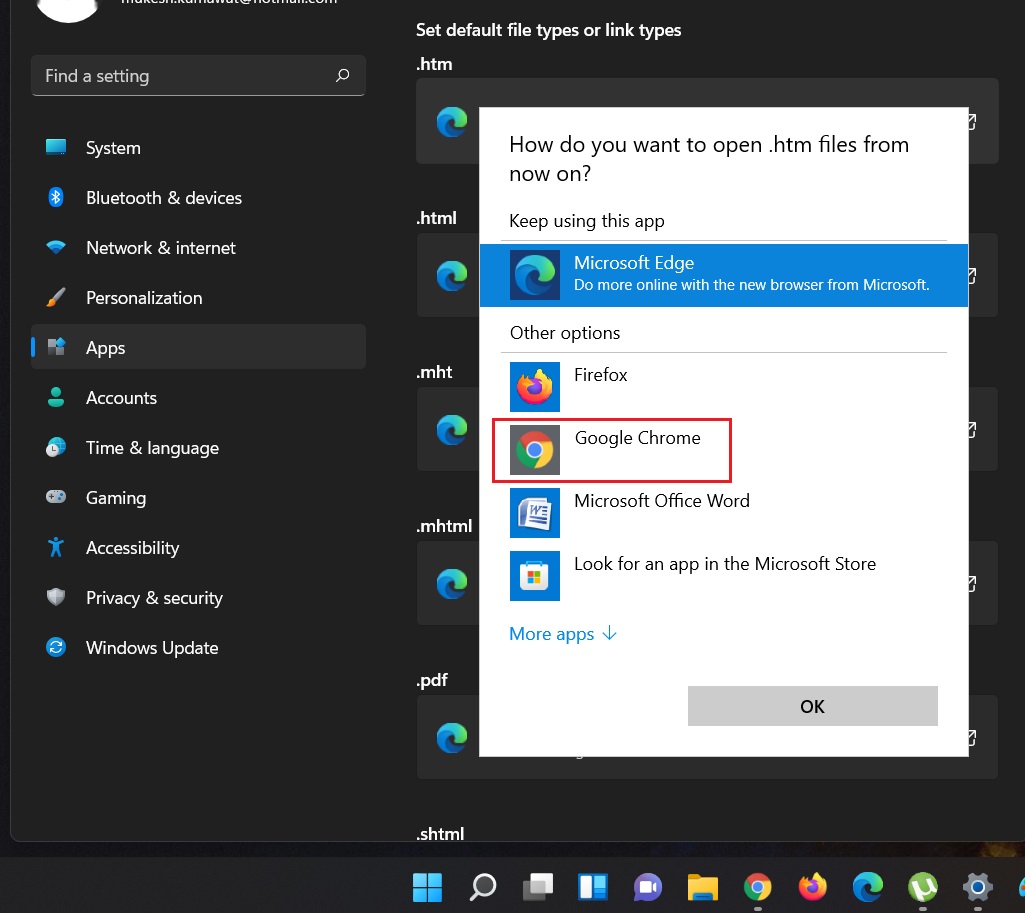
When you are done, Google Chrome will be the default browser for each file type or link type.
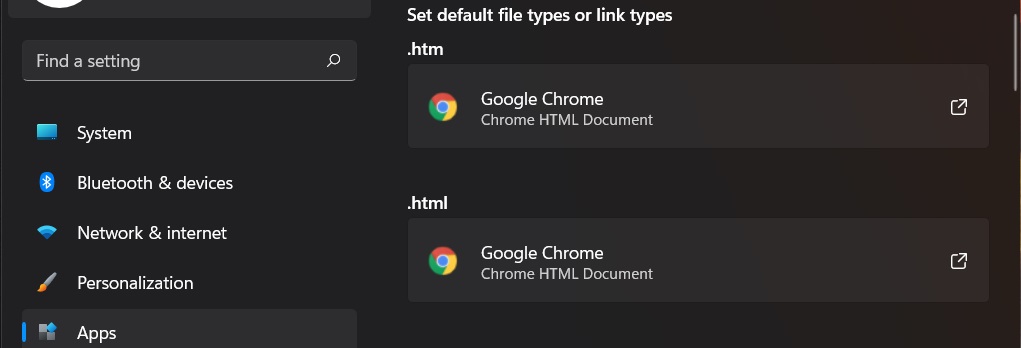
That’s all.
If you face any error and issue in above steps , please use comment box below to report.
If our tutorials helped you, please consider buying us a coffee. We appreciate your support!
Thank you for your support.