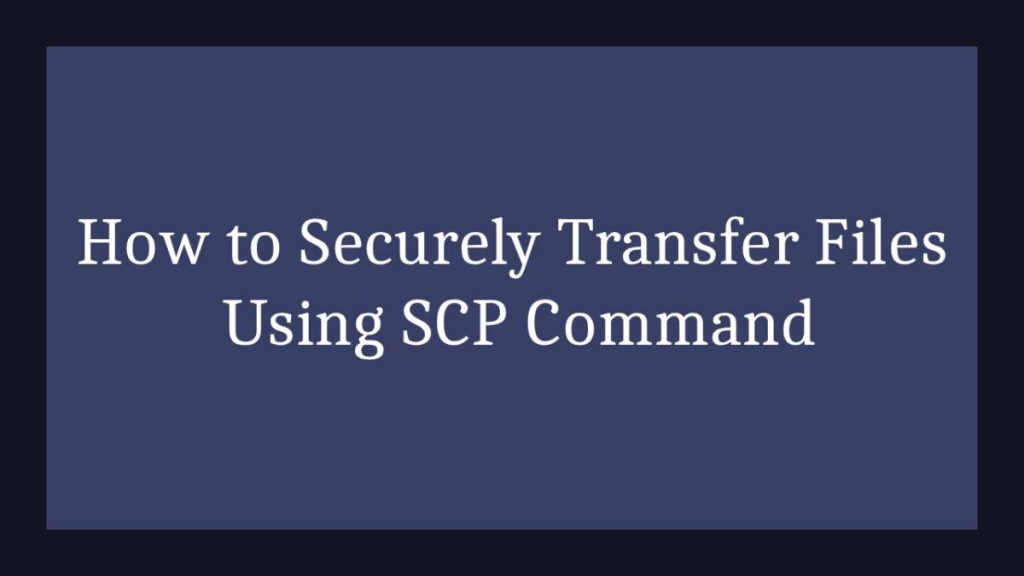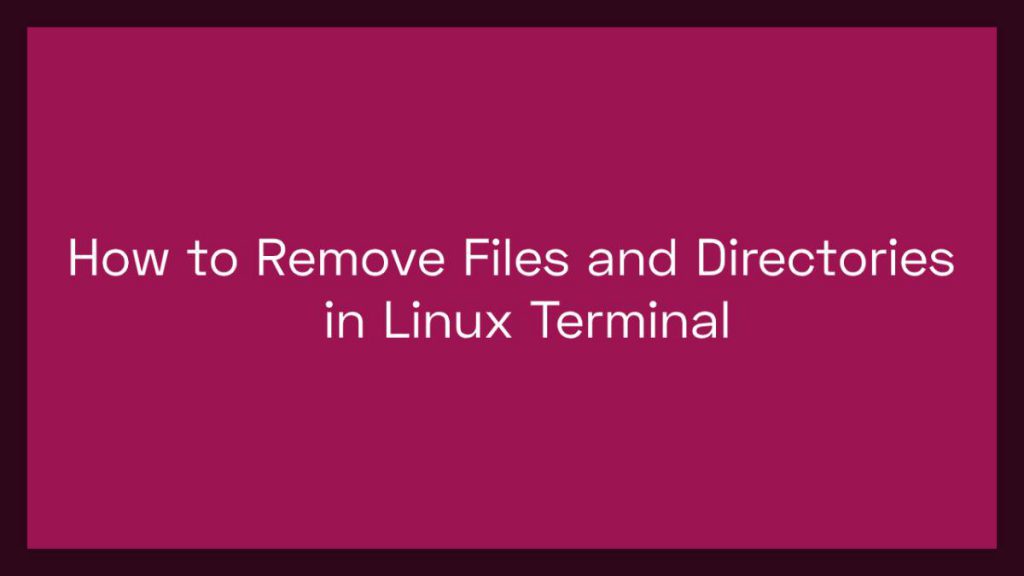The Linux operating system provides several ways to shut down or restart the system, one of which is the “shutdown” command. In this article, we will discuss the “shutdown” command in detail, including its options and how to use them effectively.
The Shutdown Command
The “shutdown” command is used to halt, power-off, or reboot the system. It can be run by a user with superuser privileges or by a system administrator. The basic syntax of the “shutdown” command is as follows:
shutdown [OPTION] [TIME] [MESSAGE]
Where:
OPTIONS: This specifies the options to be used for the shutdown operation. There are several options available, including-hfor halting the system,-rfor rebooting the system,-cfor cancelling a previously scheduled shutdown, and-kfor broadcasting a warning message without actually performing the shutdown.TIME: This specifies the time at which the shutdown operation should be performed. The time can be specified in the formathh:mmor as the keywordnowto indicate that the shutdown should occur immediately.MESSAGE: This is an optional argument that allows you to broadcast a custom message to all logged-in users before the shutdown operation is performed.
Example:
sudo shutdown -r 20:30 "The system is going down for reboot."
This command will schedule a reboot of the system for 20:30 and broadcast the message “The system is going down for reboot.” to all logged-in users.
How to Shutdown the System at a Specified Time
You can schedule a system shutdown to occur at a specified time by using the “-h” or “-r” option along with a time argument. The “-h” option is used to halt the system, while the “-r” option is used to reboot the system. For example:
sudo shutdown -h 20:30
This command will halt the system at 20:30. You should receive the following output:
Broadcast message from root@hostname
(unknown) at 20:25 ...
The system is going down for system halt at 20:30!This message indicates that the shutdown has been scheduled and will occur at the specified time.
How to Shutdown the System Immediately
You can shut down the system immediately by using the “now” keyword in place of the time argument. For example:
sudo shutdown -h now
This command will halt the system immediately. You should receive the following output:
Broadcast message from root@hostname
(unknown) at 20:25 ...
The system is going down for system halt NOW!This message indicates that the shutdown is occurring immediately.
How to Broadcast a Custom Message
You can broadcast a custom message to all logged-in users by including it as the final argument of the “shutdown” command. For example:
sudo shutdown -r now "The system is going down for maintenance."This command will reboot the system immediately and broadcast the specified message to all logged-in users. You should receive the following output:
Broadcast message from root@hostname
(unknown) at 20:25 ...
The system is going down for maintenance.How to Reboot the System
You can reboot the system using the “-r” option and the “now” keyword. For example:
sudo shutdown -r nowThis command will reboot the system immediately. You should receive the following output:
Broadcast message from root@hostname
(unknown) at 20:25 ...
The system is going down for reboot NOW!
Cancelling a Scheduled Shutdown
To cancel a previously scheduled shutdown, you can use the -c option. This option sends a cancel signal to the shutdown command, effectively stopping the shutdown process. For example:
sudo shutdown -c
This command will cancel any scheduled shutdowns that are currently in progress. If no scheduled shutdown is in progress, the command will display a message indicating that there is no shutdown to cancel.
It is important to note that this option should only be used by users with sufficient privileges, such as system administrators. Additionally, the -c option should be executed before the scheduled shutdown time, as it may not be possible to cancel a shutdown once it has begun.
Broadcasting a Warning Message without Performing the Shutdown
The -k (warning) option is used to broadcast a warning message without actually performing the shutdown. For example:
sudo shutdown -k now "This is just a warning message, not a real shutdown."This command broadcasts the message “This is just a warning message, not a real shutdown.” to all logged-in users, but does not actually perform the shutdown.
Displaying Information About a Scheduled Shutdown
The --show option is used to display the time and message of a scheduled shutdown. The option is useful for checking the status of a previously scheduled shutdown. For example:
sudo shutdown --showThis command will display information about any scheduled shutdowns, including the time and message of the shutdown. If there are no scheduled shutdowns, the command will display a message indicating that there are no pending shutdowns.
Conclusion
The “shutdown” command is a powerful tool that provides a range of options for controlling system shutdown operations. By using the various options available with the “shutdown” command, you can perform a variety of shutdown operations, including scheduling shutdowns, rebooting the system, and broadcasting custom messages.”
Got questions or suggestions on the article? Don’t hesitate to leave a comment below. Your feedback is valuable to us and helps improve the content quality. And don’t forget to share this article with others who might find it useful. Looking forward to hearing from you!
If our tutorials helped you, please consider buying us a coffee. We appreciate your support!
Thank you for your support.