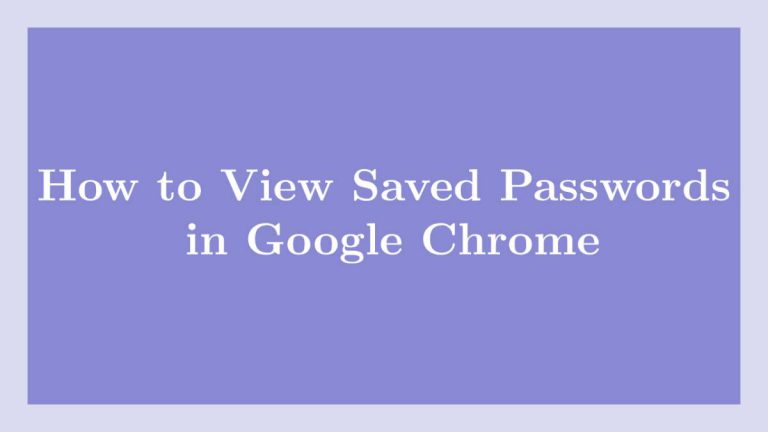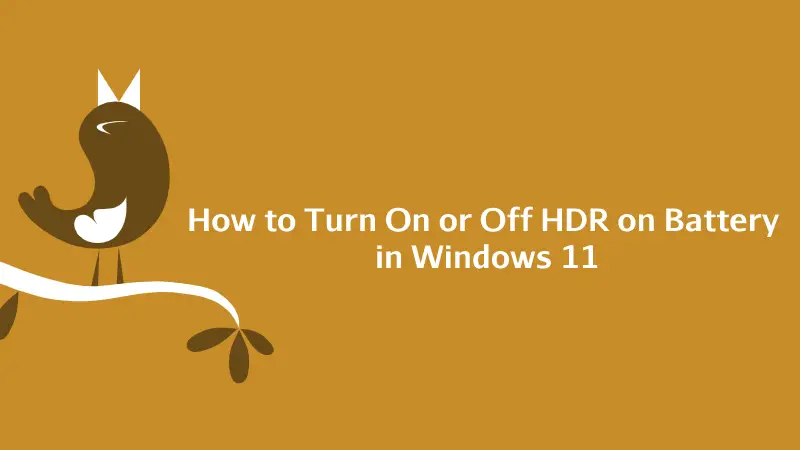This post shows users and new students that How to View | Check Saved Passwords in Google Chrome. If you’re going to View | Check Saved Passwords in Google Chrome then this post is ideal for you.
Google Chrome is a cross-platform, fast, secure web browser developed by Google. It was released in 2008 for Microsoft Windows and at the current time it is available for Linux, macOS, iOS, and Android.
Google Chrome is allows you to save your login credentials(Username & password) for websites which required to login with a username and password.
With the help of this feature of Google Chrome you don’t need to remember your login credentials for websites you visits many times.
May be this feature is disabled in some of commercial for security reasons. But for personal and non-commercial users, it is a great feature.
Follow the below steps for starting to View | Check Saved Passwords in Google Chrome:
Viewing saved passwords in Chrome
First of all, open the Google Chrome. At the upper-right corner in Chrome, click on the three vertical dots. When the menu tab open up, then click on “Settings.”
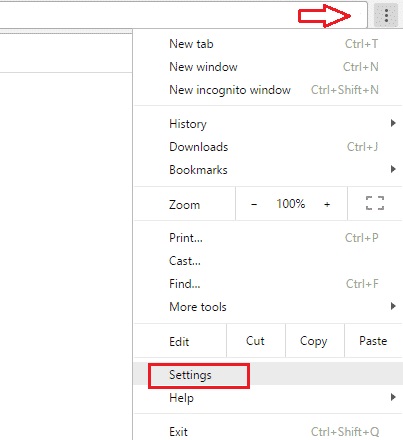
On the “Settings” option screen, scroll down to the “Autofill” section and click on “Passwords” option.
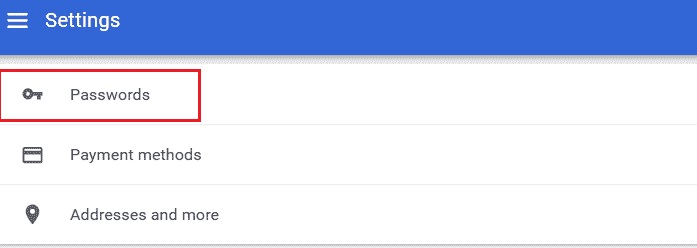
At the “Passwords” screen, scroll down and look for “Saved Passwords” option. The credentials of save website listed under the save password option.
Details of each entry under save password contains the website name, username, and a hidden password. To see a hidden password, click on the view( eye icon ) next to the hidden Password option.
When you click on the eye icon next to the hidden password, it will ask you to type your password / or your username.
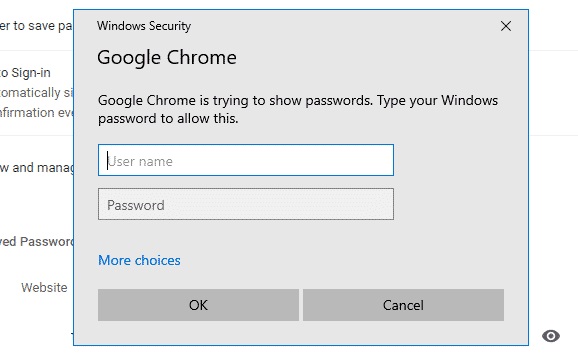
Type the correct Windows login credentials(username and password) to view the hidden password. If you’re entered the correct credentials, you will be able to view | check the saved password for the selected website.
That’s all
If you find any error and issue in above steps , please use comment box below to report.