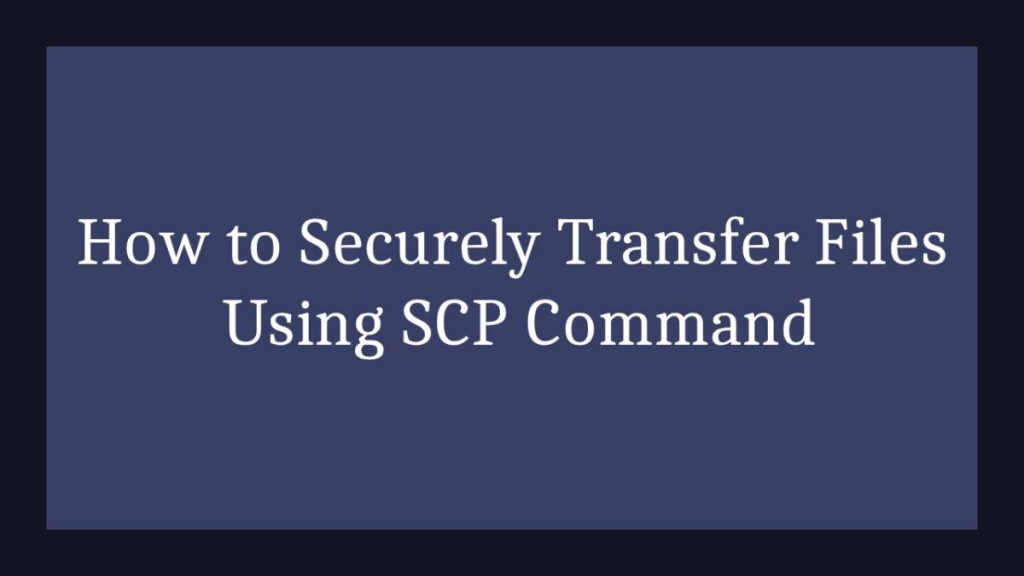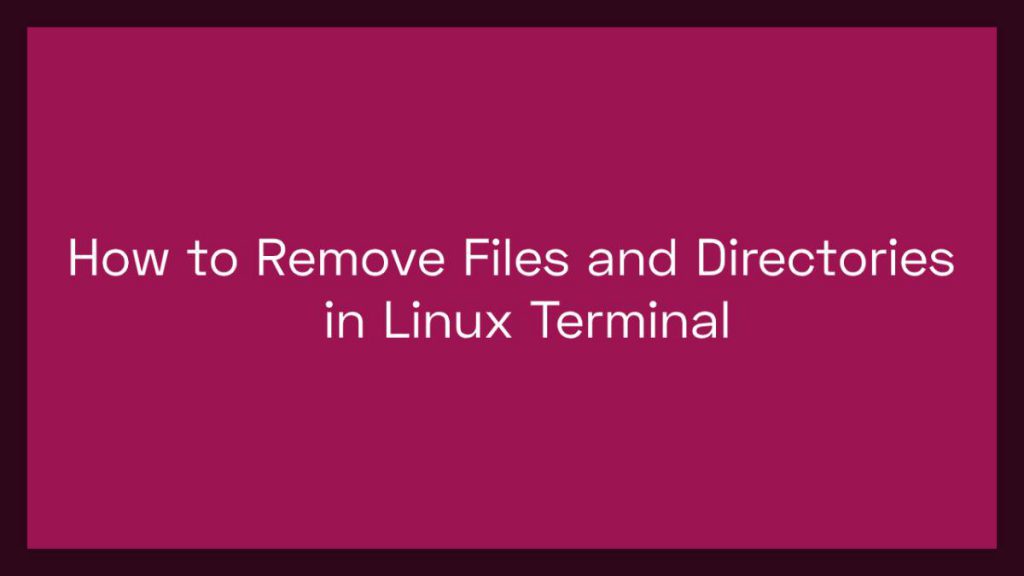Virtualization has become an integral part of modern IT infrastructure, providing flexibility, scalability, and resource optimization. QEMU, a versatile open-source emulator, is widely used for virtualization purposes. To enhance the management capabilities of virtual machines (VMs), the QEMU Guest Agent comes into play. In this guide, we’ll walk you through the process of installing the QEMU Guest Agent on Ubuntu, enabling improved communication between the host and guest systems for enhanced management.
What is the QEMU Guest Agent?
Think of the QEMU guest agent as a bridge between your VM and the host system. It acts as a translator, facilitating communication and enabling you to perform various tasks directly from the host, saving you valuable time and effort.
Benefits of Using the Guest Agent:
- Seamless VM Control: Initiate graceful shutdowns, reboots, and suspensions directly from the host, eliminating the need to manually log into the VM.
- Enhanced Snapshotting and Backups: Freeze the VM filesystem for a consistent snapshot or backup, ensuring data integrity.
- Improved Performance: Manage guest resources like CPU and memory allocation from the host, optimizing performance and resource utilization.
- Simplified Monitoring: Access real-time information about the guest system, including CPU usage, memory consumption, and network activity.
- Automated Tasks: Schedule tasks like filesystem synchronization or guest OS updates to run automatically, saving you time and effort.
- Time Synchronization: Keep your VM clock in sync with the host, preventing timestamp discrepancies and ensuring accurate system operations.
- File System Management: Access and manipulate files within the VM filesystem directly from the host, making backups and data transfers a breeze.
How to Install QEMU Guest Agent on Ubuntu Linux
Prerequisites:
Before you begin, ensure you have the following:
- A running Ubuntu virtual machine on your QEMU host.
- Administrative privileges on the virtual machine.
Step 1: Update Package Repositories:
Start by updating the package repositories on your Ubuntu VM to ensure you have the latest information about available packages.
sudo apt update
sudo apt upgradeStep 2: Install QEMU Guest Agent:
Next, install the QEMU Guest Agent package. This package includes the necessary tools and drivers to improve communication between the host and guest systems.
sudo apt install qemu-guest-agentStep 3: Enable and Start the QEMU Guest Agent Service:
Once the installation is complete, enable and start the QEMU Guest Agent service to ensure it runs automatically upon system boot.
sudo systemctl enable qemu-guest-agent
sudo systemctl start qemu-guest-agentStep 4: Verify QEMU Guest Agent Status:
Confirm that the QEMU Guest Agent service is running without any issues by checking its status.
sudo systemctl status qemu-guest-agentIf everything is configured correctly, you should see an active and running status.
OR
sudo qemu-guest-agent -vThis should display information about the agent, confirming its successful installation.
OR
sudo qemu-guest-agent -hIf everything is installed correctly, you should see a list of available commands supported by the guest agent.
Step 5: Test Communication:
To ensure proper communication between the host and guest systems, you can use the qemu-ga command. Execute the following command on the guest system:
sudo qemu-ga --monitor unix:/var/run/qemu-ga.sock -m virtio-serial -p /dev/virtio-ports/org.qemu.guest_agent.0This command starts the QEMU Guest Agent with the necessary parameters. You should see a successful connection message, indicating that the guest agent is operational.
Step 6: Configure QEMU Host:
On the QEMU host, you need to configure the virtual machine to use the QEMU Guest Agent. Open the VM’s configuration file (usually an XML file) and add the following lines:
<channel type='unix'>
<source mode='bind' path='/var/run/qemu-ga.sock'/>
<target type='virtio' name='org.qemu.guest_agent.0'/>
<address type='virtio-serial' controller='0' bus='0' port='1'/>
</channel>Save the configuration file and restart the VM for the changes to take effect.
Taking it Further:
With the guest agent installed, you can explore various tools and utilities that leverage its capabilities. Some popular options include:
1. Graceful Shutdowns:
2virsh shutdown --mode agent <VM_NAME>This command initiates a clean shutdown of your VM, ensuring proper file system synchronization and application closure, preventing potential data corruption.
2. Time Synchronization:
virsh domtime your-vm-name --set --nowThis command synchronizes the VM’s clock with the host system’s clock, ensuring consistency in timestamps and system operations.
3. File System Freeze/Thaw:
virsh domfsfreeze <VM_NAME> --freeze
virsh domfsthaw <VM_NAME> --thaw4. Retrieving Guest Information:
virsh dominfo your-vm-name
virsh domstats your-vm-name
virsh domifaddr your-vm-nameThese commands provide various insights into your VM’s status, including:
- General information like name, ID, state, and memory usage (
dominfo) - Real-time statistics on CPU, memory, and network usage (
domstats) - Network interface information and IP addresses (
domifaddr)
5. Advanced Interaction with qemu-monitor:
qemu-monitor-command your-vm-name '{"execute":"guest-get-osinfo"}'This example uses qemu-monitor to execute a guest agent command directly, retrieving operating system information from the VM.
6. File System Handling
virsh domfsinfo your-vm-name
virsh domfsfreeze your-vm-name
virsh domfsthaw your-vm-nameThese commands allow you to:
- List mounted filesystems within the VM (
domfsinfo) - Freeze a VM’s filesystem for backup or snapshot operations (
domfsfreeze) - Thaw a frozen filesystem to resume normal operations (
domfsthaw)
Remember:
- Replace
your-vm-namewith the actual name of your virtual machine. - Explore the
virshandqemu-monitordocumentation for more extensive command options and usage details. - Consider incorporating the guest agent into scripts and automation tools to streamline repetitive tasks and enhance your VM management workflows.
By installing and configuring the QEMU Guest Agent on your Ubuntu virtual machine, you’ve enhanced the management capabilities of your virtualized environment. This facilitates better communication between the host and guest systems, allowing for features like graceful shutdowns, file system freeze, and more. With these improvements, your virtualization infrastructure becomes more robust and efficient.
If you encountered any issues during the installation or have questions about using the QEMU Monitor, feel free to drop a comment below. We value your feedback and are here to assist you!
Don’t forget to share this article if you found it helpful. Sharing is caring, and it helps others discover useful resources. If you have colleagues or friends interested in virtualization, spread the knowledge!
Thank you for joining us on this QEMU Monitor journey! Happy virtualizing!