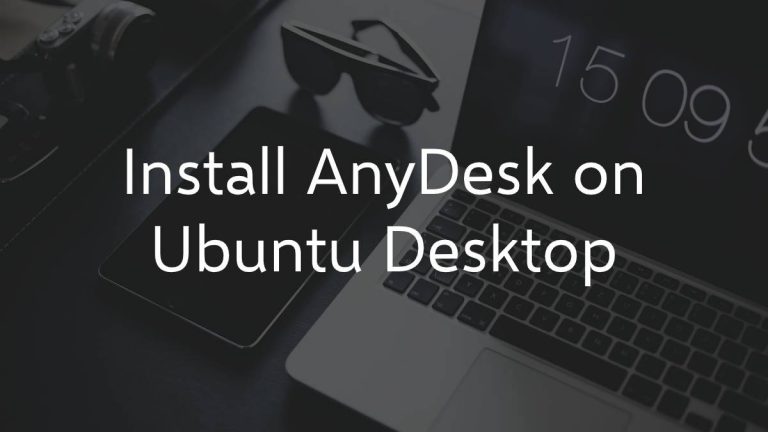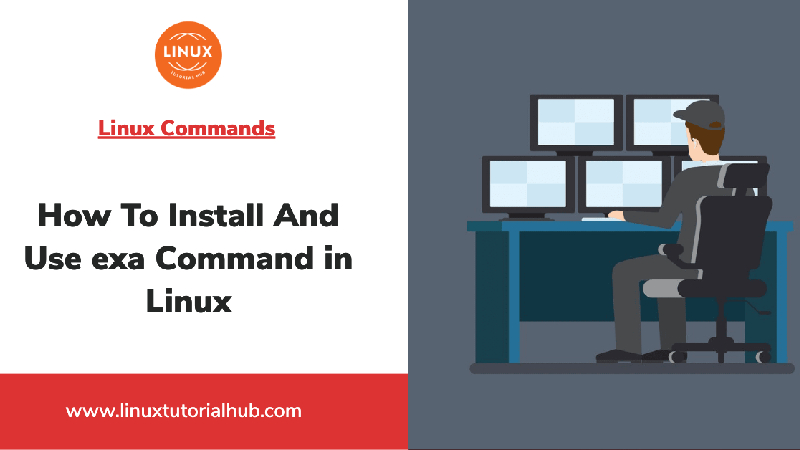This post shows users and new students that How to Install AnyDesk on Ubuntu Desktop. If you are going to install it on ubuntu then this post make it a easy task for you.
About AnyDesk :
AnyDesk is probably cross-platform fastest, remote desktop connection software that is used to share your desktop with others. It’s similar like TeamViewer and it can be used to connect your desktop remotely to Linux, MAC and Windows machines to provide collaborate.
It is German proprietary remote desktop software distributed by AnyDesk Software GmbH. AnyDesk is provides platform independent remote access to your personal computers and other devices running the host application. It is offers remote control, file transfer.
Some Facts About AnyDesk :
- Release date : 2015
- License : Proprietary software
- Developer(s) : AnyDesk Software GmbH, Germany
- Operating system (OS): Windows, macOS, Linux, Android, iOS, FreeBSD, Raspberry Pi
- Programming languages : Erlang, C++
This post shows that how to install and use AnyDesk on Ubuntu . With AnyDesk, other Systems with AnyDesk should be able connect to the Ubuntu machine.
Please follow these below steps to installing AnyDesk :
Ubuntu does not have AnyDesk package in it’s default repositories so we have to manually download the package to install.
To get AnyDesk package, use your Ubuntu system and go AnyDesk download page and get the version for Linux, the DEB package for 64-bit or 32-bit Ubuntu systems.
https://anydesk.com/download
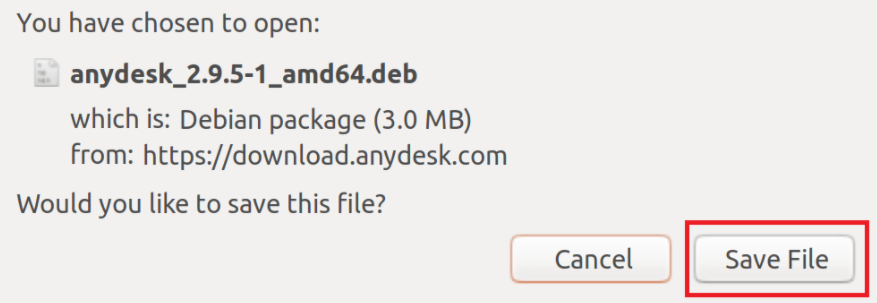
Install AnyDesk using GUI
Now go to the ~/Download folder and right-click on downloaded file then Open With Software Install according to the image below
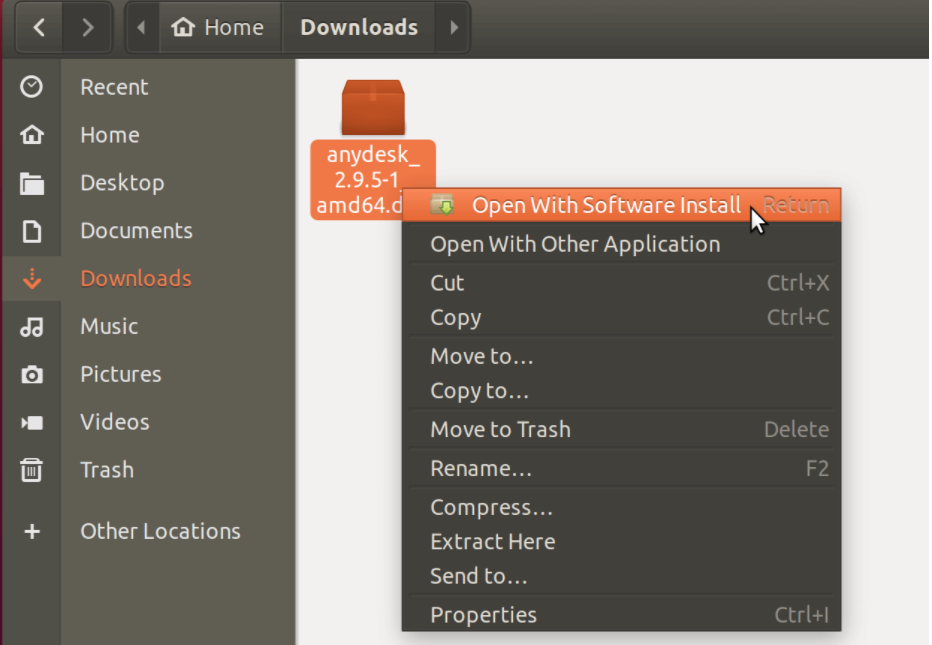
After above steps when Ubuntu application opens, click the Install button for install AnyDesk. After doing this should start the installation.
When click on install you see a prompted to type your password. only admin and users with admin access can be install packages on Ubuntu desktop.
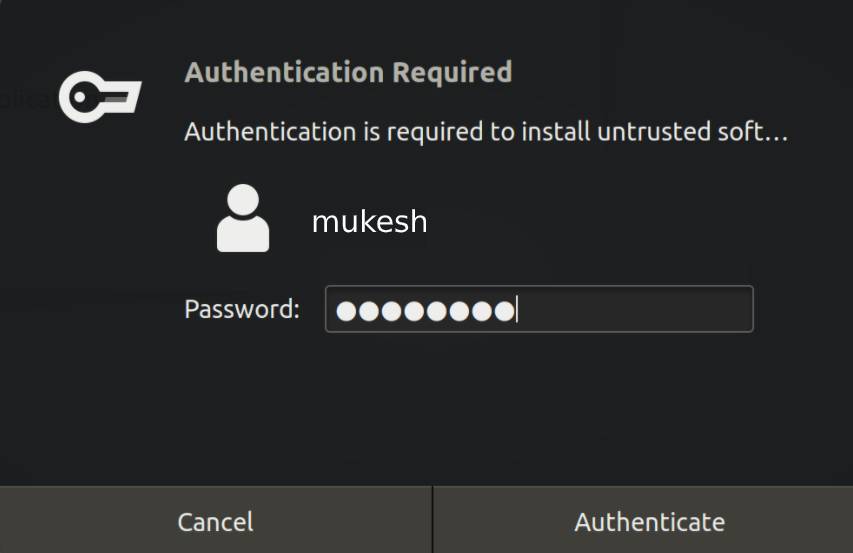
Confirm your password and continue.
After a moment, AnyDesk installed and ready to used. After installation is complete, go to the Activities Overview and search AnyDesk.

When anydesk open, give your AnyDesk address or id to your partner for connect to your system.
That’s it!