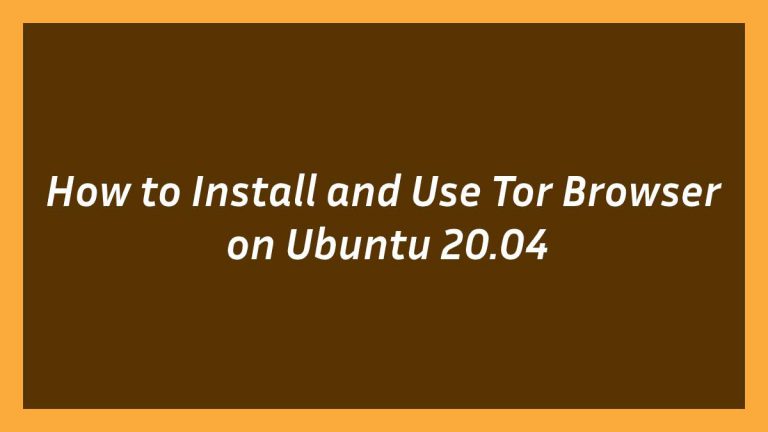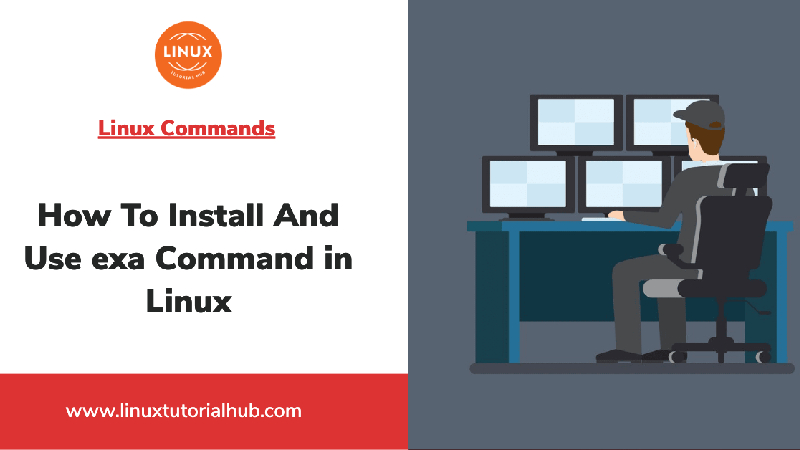This article is going to show you that how to Install and Use Tor Browser on Ubuntu 20.04. If you want to learn that how to Install and Use Tor Browser on Ubuntu then this article is best for you.
The Tor Browser is a web browser that anonymizes your web traffic using the Tor network, making it easy to protect your identity online. If you want to investigate your competitor, researching about an opposing litigant in a legal dispute, or just think that it is creepy for your ISP (Internet service provider) or the government to know what websites you are visits, then the Tor Browser is the right solution for you.
When you are browse something on the Internet using Tor Browser then the connection is encrypted and protected from network surveillance and traffic analysis. In the Tor browser, browsing is slower than a regular Internet connection and some websites block Tor browser and Tor users. And also in some countries, Tor is illegal or blocked.
A browser is allow you visit websites and do many activities within them like sign in, login, view images, view videos, link from one site to another site, visit one page to another page, print documents, send and receive emails and documents, and many other activities. The most common browser software’s that are available in market are: Microsoft Internet Explorer, Google Chrome, Mozilla Firefox, Apple’s Safari, and Opera mini. A Browser availability depends on operating system of your computer is using (for example: Windows, Linux, Ubuntu, Mac OS, many others).
Step 1: Installing Tor Browser on Ubuntu 20.04
To add the repository to Ubuntu, run the below commands :
sudo add-apt-repository ppa:micahflee/ppaAfter installing the PPA above, run the below commands to install Tor browser.
sudo apt update
sudo apt install torbrowser-launcherAfter run the above command, the Tor browser will be installed and ready to use.
You can launch Tor Browser by going to the Activities dashboard and search it there.
When you are launch the Tor browser for the first time, it will download Tor browser and install all other its dependencies. So wait for the download it and validating to complete.
Step 2: Uninstalling Tor Browser
After installing Tor Browser, By the help of below commands, you can remove it from your system.
To do that, Simply run the below commands as root to remove Tor.
sudo apt remove torbrowser-launcherFor learn about how to use and configure the network on Tor Browser, please click here .
That’s all
If you find any error and issue in above steps , please use comment box below to report.