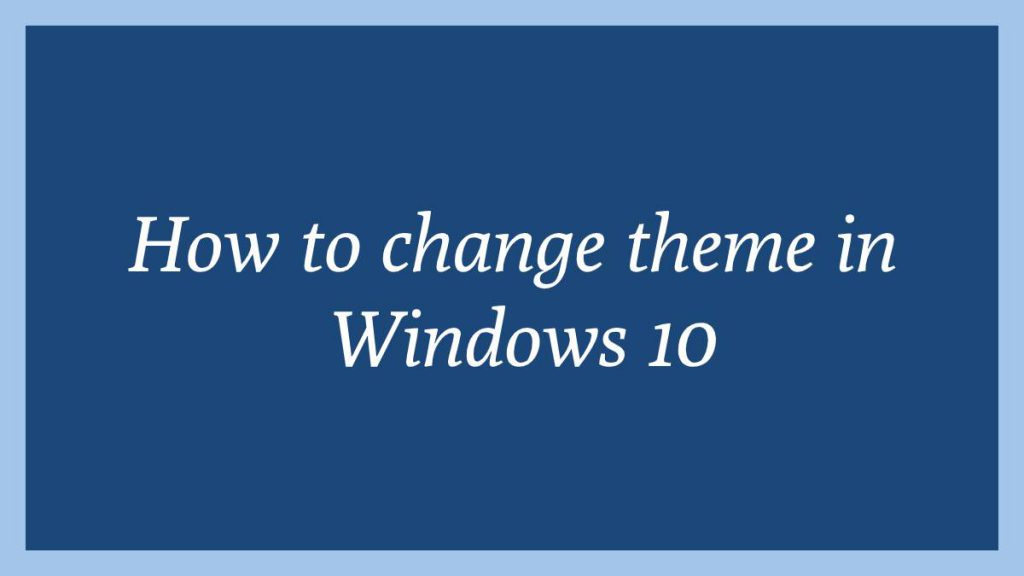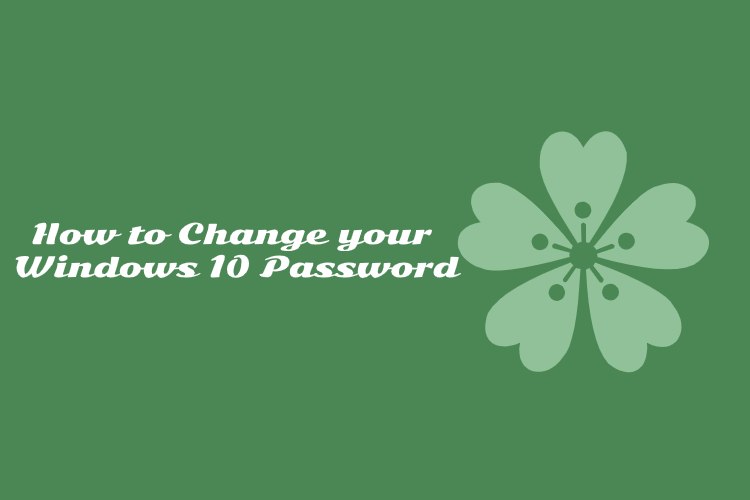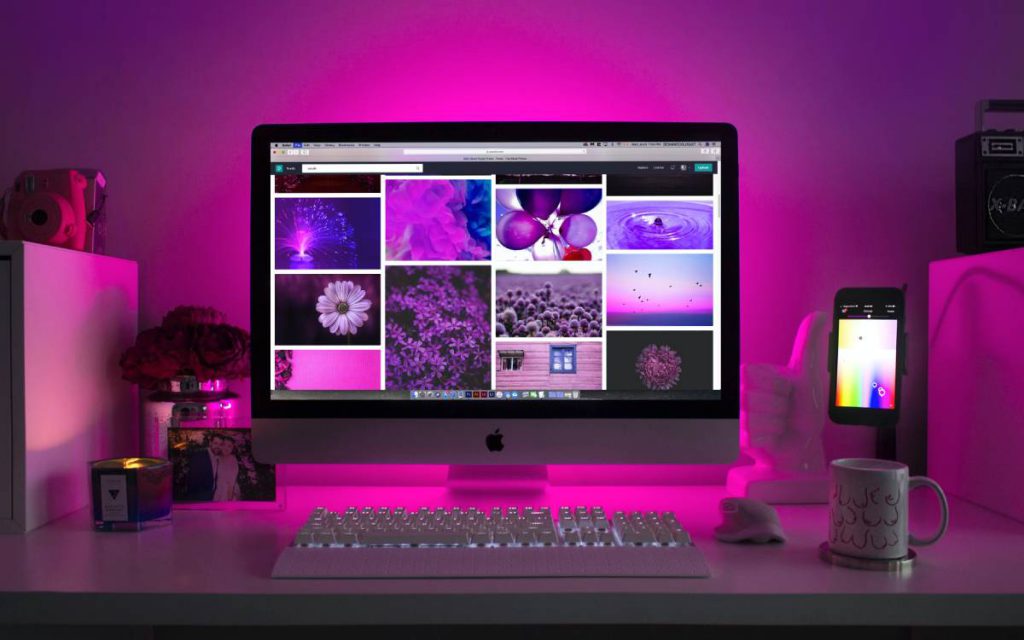This article is going to show you to change theme in Windows 10. If you want to change theme in Windows 10 then this article is best for you.
Windows 10 is most recent and powerful version of operating systems(OS) for personal computers. It is developed and released by Microsoft. If you are New student and User and you are looking a personal computer to start learning then Windows 10 computers best choice for you.
Windows 10 is one of the best operating systems and it is used by millions of users around the worldwide.
When you install Windows 10 operating system in your system, it comes with the beautiful default theme. Themes are basically used to change the look of Windows screen, colors, sound and mouse cursor. Windows is also give you a option to choose your custom theme according your desire.
To change theme in Windows 10, please follow below steps :
Change the Windows 10 themes
First of all, click on the start then click on Setting icon same as below image:
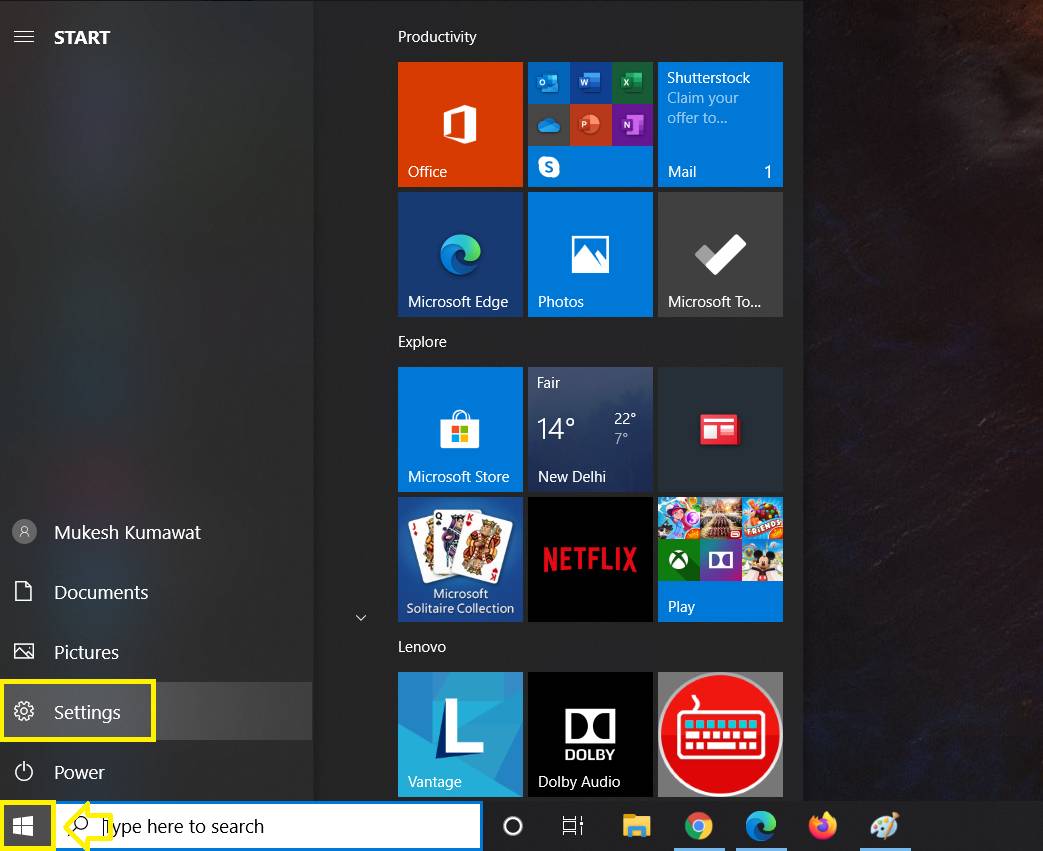
On Setting screen , click on the Personalization option and then click on the Theme option:

On Theme screen, you can choose defaults themes that come with Windows 10. For select theme, click on any theme that you want choose from theme section.
Download new themes for Windows 10
You can also download theme from Windows store. At Windows store, there are lots of free and paid theme are available to download. With these themes you can personalize your desktop with wallpapers, sounds, colors and many more.

That’s all
If you find any error and issue in above steps , please use comment box below to report.